Как заблокировать части документа в Word?
Если вы хотите разрешить другим пользователям изменять определенные части документа, вы можете заблокировать части документа Word, и незаблокированные части документа можно будет свободно редактировать.
Блокировка указанных разделов документа в Word
Блокировка частей документов с помощью элементов управления содержимым в Word
Рекомендуемые инструменты для повышения производительности в Word
Kutools for Word: Интеграция ИИ 🤖, более 100 расширенных функций экономят 50% времени на обработку документов.Бесплатная загрузка
Office Tab: Внедряет вкладки в стиле браузера в Word (и другие инструменты Office), упрощая навигацию между несколькими документами.Бесплатная загрузка
Блокировка указанных разделов документа в Word
Первый метод поможет вам добавить разрывы разделов в текущем документе, а затем легко заблокировать указанные разделы. Вы можете сделать это следующим образом:
Шаг 1: Поместите курсор перед частью документа, которую вы хотите защитить, затем нажмите Разрывы > Непрерывный на вкладке Макет страницы. Затем добавьте непрерывный разрыв в конце части документа таким же способом.

Шаг 2: Откройте панель Ограничение редактирования, нажав кнопку Ограничение редактирования на вкладке Рецензирование .
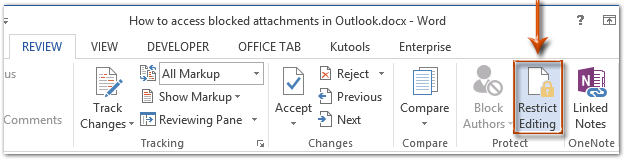
Примечание: В Word 2007 вам нужно нажать Защитить документ > Ограничить форматирование и редактирование на вкладке Рецензирование.
Шаг 3: В панели Ограничение редактирования перейдите к разделу Ограничения редактирования и:
(1) Установите флажок Разрешить только этот тип редактирования в документе;
(2) Щелкните следующее поле, а затем укажите Заполнение форм из выпадающего списка;
(3) Щелкните текст Выбрать разделы.
(4) В появившемся диалоговом окне Защита раздела отметьте только те разделы, которые вы хотите защитить, а затем нажмите кнопку OK.
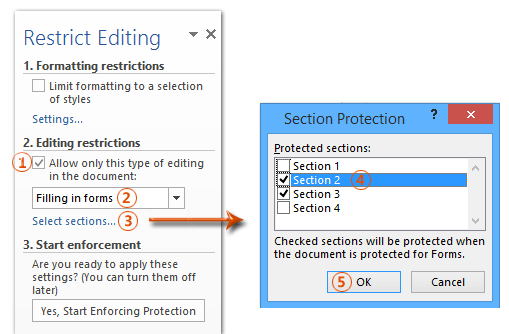
Шаг 4: Продолжайте нажимать кнопку Да, начать применение защиты в панели Ограничение редактирования.

Шаг 5: В появившемся диалоговом окне Начать применение защиты
(1) Установите флажок Пароль;
(2) Введите свой пароль в оба поля Ввести новый пароль (необязательно) и Повторно ввести пароль для подтверждения ;
(3) Нажмите кнопку OK.
Шаг 6: Сохраните ваш документ Word.
На данный момент указанные разделы уже защищены указанным вами паролем.
Блокировка частей документов в Word
Этот метод поможет вам легко заблокировать указанную часть документа, добавив элемент управления содержимым в Microsoft Word.
Шаг 1: Выберите часть документа, которую вы хотите защитить, а затем нажмите ![]() Элемент управления форматированным текстом кнопку на вкладке Разработчик. tab.
Элемент управления форматированным текстом кнопку на вкладке Разработчик. tab.
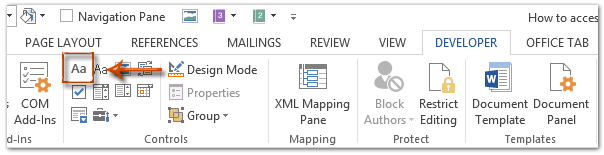
Примечание: Нажмите, чтобы узнать, как добавить вкладку Разработчик в ленту: Показать вкладку/ленту разработчика в Word
Шаг 2: Продолжайте нажимать кнопку Свойства на вкладке Разработчик .

Шаг 3: В появившемся диалоговом окне Свойства элемента управления содержимым
(1) Введите имя для этого элемента управления содержимым в поле Название;
(2) Установите флажок Элемент управления содержимым не может быть удален;
(3) Установите флажок Содержимое не может быть отредактировано;
(4) Нажмите кнопку OK.
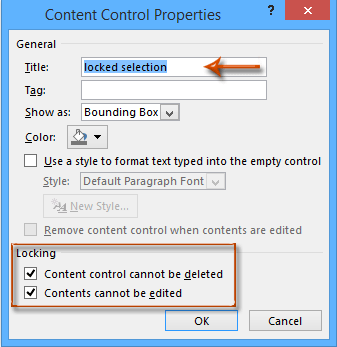
Шаг 4: Включите панель Ограничение редактирования (или Ограничение форматирования и редактирования) с помощью кнопки Ограничение редактирования на вкладке Разработчик.

Примечания:
(1) В Word 2007 нажмите Защитить документ > Ограничить форматирование и редактирование на вкладке Разработчик.
(2) Вы также можете найти кнопку Ограничение редактирования (или Защитить документ) на вкладке Рецензирование.
Шаг 5: Перейдите на панель Ограничение редактирования,
(1) Установите флажок Ограничить форматирование выбором стилей;
(2) Снимите флажок Разрешить только этот тип редактирования в документе;
(3) Нажмите кнопку Да, начать применение защиты.

Шаг 6: В появившемся диалоговом окне Начать применение защиты
(1) Установите флажок Пароль;
(2) Введите свой пароль в оба поля Ввести новый пароль (необязательно) и Повторно ввести пароль для подтверждения ;
(3) Нажмите кнопку OK.
Шаг 7: Сохраните текущий документ.
Лучшие инструменты для повышения производительности в офисе
Kutools for Word — Поднимите свой опыт работы с Word на новый уровень, используя более 100 впечатляющих функций!
🤖 Возможности ИИ Kutools: AI Ассистент / Ассистент в Реальном Времени / Супер Полировка (Сохраняет форматирование) / Супер Перевод (Сохраняет форматирование) / Искусственный интеллект для редактирования / Проверка с помощью ИИ...
📘 Мастерство работы с Документом: Разделить страницы / Объединить документы / Экспортировать диапазон в различные форматы (PDF/TXT/DOC/HTML...) / Пакетное преобразование в PDF...
✏ Редактирование текста сообщения: Пакетный поиск и замена в нескольких файлах / Изменить размер всех изображений / Транспонировать строки и столбцы таблицы / Преобразовать таблицу в текст...
🧹 Легкая очистка: Удалить лишние пробелы / Разрывы разделов / Текстовые поля / Гиперссылки / Для получения дополнительных инструментов удаления перейдите в группу Удалить...
➕ Креативные вставки: Вставить тысячные разделители / Флажки / Переключатели / QR-код / Штрихкод / Несколько изображений / Узнайте больше в группе Вставить...
🔍 Точные выделения: Определить конкретные страницы / Таблицы / Фигуры / Абзацы заголовков / Улучшайте навигацию с помощью дополнительных функций выбора...
⭐ Особые улучшения: Перейти к любому диапазону / Автоматическая вставка повторяющегося текста / Переключение между окнами документа /11 инструментов преобразования...
🌍 Поддержка более40 языков: Используйте Kutools на предпочитаемом языке — поддерживаются Английский, Испанский, Немецкий, Французский, Китайский и еще более40 языков!

✨ Kutools for Office — Одна установка, пять мощных инструментов!
Включает Office Tab Pro · Kutools for Excel · Kutools for Outlook · Kutools for Word · Kutools for PowerPoint
📦 Получите все5 инструментов в одном пакете | 🔗 Бесшовная интеграция с Microsoft Office | ⚡ Мгновенно экономьте время и повышайте продуктивность
Лучшие инструменты для повышения производительности в офисе
Kutools for Word - 100+ инструментов для Word
- 🤖 Возможности ИИ Kutools: AI Ассистент / Ассистент в Реальном Времени / Супер Полировка / Супер Перевод / Искусственный интеллект для редактирования / Проверка с помощью ИИ
- 📘 Мастерство работы с Документом: Разделить страницы / Объединить документы / Пакетное преобразование в PDF
- ✏ Редактирование текста сообщения: Пакетный поиск и замена / Изменить размер всех изображений
- 🧹 Легкая очистка: Удалить лишние пробелы / Удалить разрывы разделов
- ➕ Креативные вставки: Вставить тысячные разделители / Вставить флажки / Создать QR-коды
- 🌍 Поддержка более40 языков: Kutools говорит на вашем языке — поддерживаются более40 языков!