Как изменить отображаемое имя отправителя для ваших писем в Outlook?
Если вы заметили, что отображаемое имя для отправленных писем неформальное или неверное, вам может потребоваться изменить его на правильное обычное имя. Однако изменение отображаемого имени отправителя является проблемой для многих пользователей Outlook. Следуя этому руководству, изменение отображаемого имени отправителя для ваших отправленных писем больше не будет проблемой.
Измените отображаемое имя отправителя для ваших писем в Outlook
- Повысьте продуктивность обработки электронной почты с помощью технологии ИИ, позволяя быстро отвечать на письма, создавать новые, переводить сообщения и многое другое.
- Автоматизируйте отправку писем с помощью Авто Копии/Скрытой копии, Автоматического перенаправления по правилам; отправляйте Автоответчик (Вне офиса) без необходимости использования сервера Exchange...
- Получайте напоминания, такие как Предупреждение при ответе на электронное письмо, в котором я указан в поле BCC, а также напоминания о пропущенных вложениях...
- Улучшите эффективность работы с электронной почтой с помощью Ответа (всем) с вложениями, автоматического добавления приветствия или даты и времени в подпись или тему, ответа на несколько писем...
- Оптимизируйте работу с электронной почтой с помощью функций Отзыва писем, Инструментов вложений (Сжать все, Автосохранение всех...), Удаление дубликатов и Быстрый отчет...
Измените отображаемое имя отправителя для ваших писем в Outlook
1. Откройте диалоговое окно Настройки учетной записи.
1). В Outlook 2010 и 2013 нажмите Файл > Информация > Настройки учетной записи > Настройки учетной записи. Смотрите скриншот:
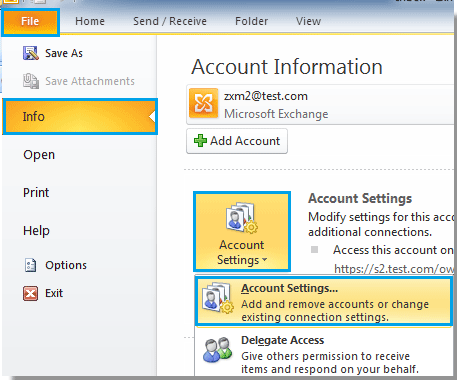
2). В Outlook 2007 нажмите Инструменты > Настройки учетной записи.
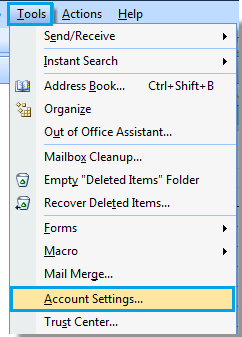
2. В диалоговом окне Настройки учетной записи выберите учетную запись электронной почты, для которой хотите изменить отображаемое имя, и затем нажмите кнопку Изменить. Смотрите скриншот:
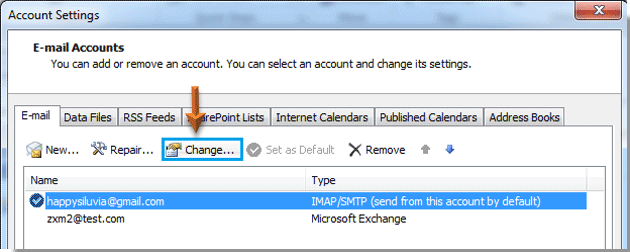
3. Затем, когда появится диалоговое окно Изменение учетной записи, перейдите в раздел Информация о пользователе и измените отображаемое имя в поле Ваше имя. Наконец, нажмите кнопку Далее.
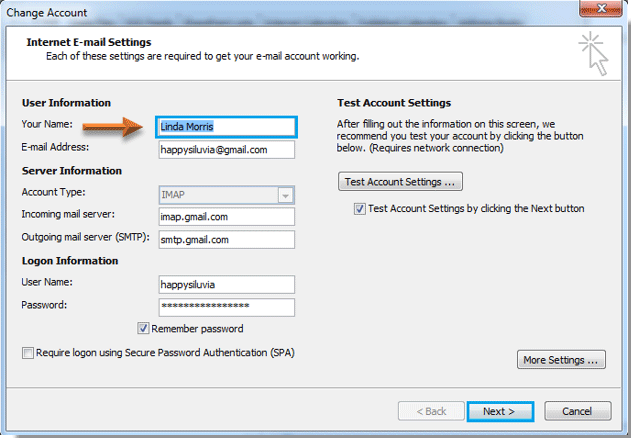
4. После нажатия кнопки Далее появится диалоговое окно Проверка настроек учетной записи, дождитесь завершения всех процессов, а затем нажмите кнопку Закрыть.
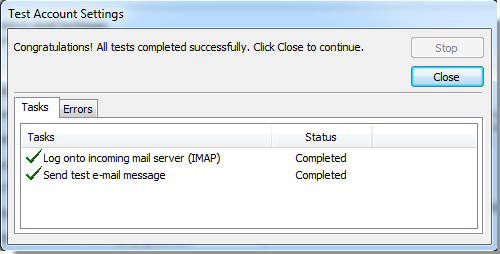
5. Нажмите кнопку Готово в диалоговом окне Изменение учетной записи.
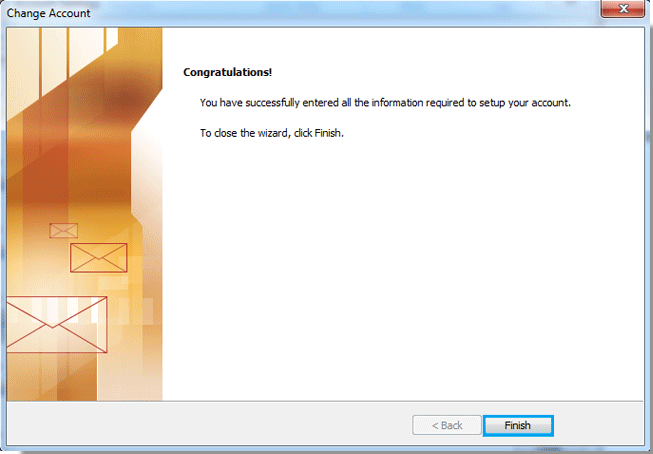
6. Когда вы вернетесь в диалоговое окно Настройки учетной записи, нажмите кнопку Закрыть, чтобы закрыть его.
7. Теперь, когда кто-то получит ваше письмо, он увидит, что отображаемое имя изменено, как показано на скриншотах ниже:
 | 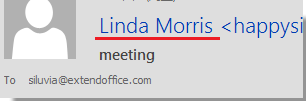 |
Лучшие инструменты для повышения продуктивности работы с Office
Срочные новости: бесплатная версия Kutools для Outlook уже доступна!
Оцените обновленный Kutools для Outlook с более чем100 невероятными функциями! Нажмите, чтобы скачать прямо сейчас!
📧 Автоматизация Email: Автоответчик (Доступно для POP и IMAP) / Запланировать отправку писем / Авто Копия/Скрытая копия по правилам при отправке писем / Автоматическое перенаправление (Расширенное правило) / Автоматически добавить приветствие / Авторазделение Email с несколькими получателями на отдельные письма ...
📨 Управление Email: Отозвать письмо / Блокировать вредоносные письма по теме и другим критериям / Удалить дубликаты / Расширенный Поиск / Организовать папки ...
📁 Вложения Pro: Пакетное сохранение / Пакетное открепление / Пакетное сжатие / Автосохранение / Автоматическое отсоединение / Автоматическое сжатие ...
🌟 Волшебство интерфейса: 😊Больше красивых и стильных эмодзи / Напоминание при поступлении важных писем / Свернуть Outlook вместо закрытия ...
👍 Удобные функции одним кликом: Ответить всем с вложениями / Антифишинговая Email / 🕘Показать часовой пояс отправителя ...
👩🏼🤝👩🏻 Контакты и Календарь: Пакетное добавление контактов из выбранных Email / Разделить группу контактов на отдельные / Удалить напоминание о дне рождения ...
Используйте Kutools на вашем языке – поддерживаются Английский, Испанский, Немецкий, Французский, Китайский и более40 других!


🚀 Скачайте все дополнения Office одним кликом
Рекомендуем: Kutools для Office (5-в-1)
Скачайте сразу пять установщиков одним кликом — Kutools для Excel, Outlook, Word, PowerPoint и Office Tab Pro. Нажмите, чтобы скачать прямо сейчас!
- ✅ Все просто: скачайте все пять установочных пакетов одним действием.
- 🚀 Готово для любой задачи Office: Установите нужные дополнения тогда, когда они вам понадобятся.
- 🧰 Включено: Kutools для Excel / Kutools для Outlook / Kutools для Word / Office Tab Pro / Kutools для PowerPoint