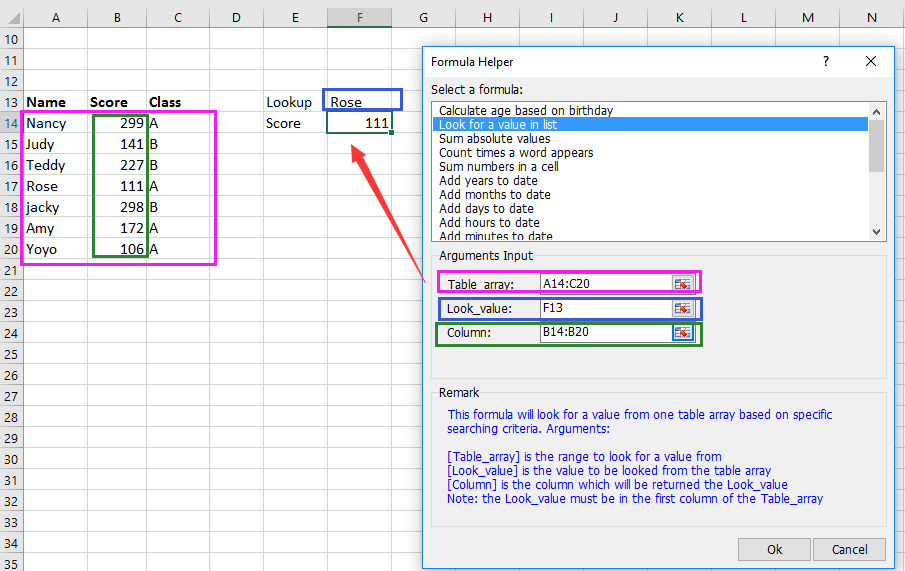Как найти значение и вернуть ячейку выше или ниже в Excel?
В Excel мы используем функцию ВПР для поиска определенного значения в диапазоне данных, но знаете ли вы, как найти значение и затем вернуть значения выше или ниже него? На самом деле, вы можете использовать функцию ИНДЕКС для этого.
Поиск значения и возврат ячейки выше или ниже
Поиск значения и возврат ячейки выше или ниже
Поиск значения и возврат ячейки выше
Выберите пустую ячейку, куда вы хотите поместить возвращаемое значение, и введите эту формулу =ИНДЕКС(A1:A8;ПОИСКПОЗ(D1;A1:A8;0)-1;1), нажмите Enter для возврата значения. См. скриншот:
Поиск значения и возврат ячейки ниже
Выберите пустую ячейку, куда вы хотите поместить возвращаемое значение, и введите эту формулу =ИНДЕКС(A1:A8;ПОИСКПОЗ(D1;A1:A8;0)+1;1), нажмите Enter чтобы получить результат. См. скриншот:
Если вы хотите найти значение и вернуть значение, которое находится на одну строку ниже совпадающей ссылки и на три столбца правее, вы можете применить эту формулу =ИНДЕКС(F1:H8;ПОИСКПОЗ(K1;F1:F8;0)+1;3).
Лучшие инструменты для повышения продуктивности в Office
Повысьте свои навыки работы в Excel с помощью Kutools для Excel и ощутите эффективность на новом уровне. Kutools для Excel предлагает более300 расширенных функций для повышения производительности и экономии времени. Нажмите здесь, чтобы выбрать функцию, которая вам нужнее всего...
Office Tab добавляет вкладки в Office и делает вашу работу намного проще
- Включите режим вкладок для редактирования и чтения в Word, Excel, PowerPoint, Publisher, Access, Visio и Project.
- Открывайте и создавайте несколько документов во вкладках одного окна вместо новых отдельных окон.
- Увеличьте свою продуктивность на50% и уменьшите количество щелчков мышью на сотни ежедневно!
Все надстройки Kutools. Один установщик
Пакет Kutools for Office включает надстройки для Excel, Word, Outlook и PowerPoint, а также Office Tab Pro — идеально для команд, работающих в разных приложениях Office.
- Комплексный набор — надстройки для Excel, Word, Outlook и PowerPoint плюс Office Tab Pro
- Один установщик, одна лицензия — настройка занимает считанные минуты (MSI-совместимо)
- Совместная работа — максимальная эффективность между приложениями Office
- 30-дневная полнофункциональная пробная версия — без регистрации и кредитной карты
- Лучшее соотношение цены и качества — экономия по сравнению с покупкой отдельных надстроек