Как показать первый элемент в раскрывающемся списке вместо пустого значения?
Раскрывающиеся списки в рабочих листах Excel — это практичная функция для упрощения и стандартизации ввода данных, позволяющая пользователям просто выбирать из предопределенных опций вместо того, чтобы вводить значения вручную. Однако иногда при нажатии на ячейку с раскрывающимся списком первым выбором может оказаться пустое значение вместо первого фактического элемента данных. Эта проблема часто возникает, если список исходных данных был отредактирован, а пустые строки остались в конце, или если элементы в конце были удалены, что привело к включению пустых слотов в верхнюю часть списка проверки данных. Особенно при работе с длинными списками постоянное пролистывание мимо пустых записей до первого действительного элемента может быть неэффективным и раздражающим.

Устранение этой проблемы не только повышает удобство для пользователей, но и помогает предотвратить случайный выбор пустых значений, что может повлиять на последующие задачи обработки или составления отчетов по данным. В этой статье вы узнаете практические методы, гарантирующие, что первый элемент в вашем раскрывающемся списке всегда будет отображаться сверху, исключая эти ненужные пробелы.
Показать первый элемент в раскрывающемся списке вместо пустого с помощью функции проверки данных
Автоматически показывать первый элемент в раскрывающемся списке вместо пустого с помощью кода VBA
Использование таблицы Excel в качестве источника данных
Показать первый элемент в раскрывающемся списке вместо пустого с помощью функции проверки данных
Один из эффективных способов избежать пустых записей в начале вашего раскрывающегося списка — это настройка проверки данных с использованием формулы, которая динамически определяет правильный диапазон. Этот подход гарантирует, что в список будут включены только заполненные ячейки из вашего источника, независимо от любых пустых строк, вызванных удалением данных в конце. Это решение особенно подходит для пользователей, которые часто изменяют исходный список или хотят простую формулу-настройку без необходимости использовать макросы.
1. Выберите ячейки, в которых вы хотите создать раскрывающийся список. Затем перейдите на вкладку Данные в ленте Excel и щелкните Проверка данных > Проверка данных. Откроется диалоговое окно проверки данных, как показано ниже:

2. На вкладке Параметры в диалоговом окне проверки данных установите Разрешить на Список. В поле Источник введите следующую формулу для динамической ссылки только на диапазон, содержащий фактические данные:
=СМЕЩ(Лист3!$A$1;0;0;СЧЁТЗ(Лист3!$A:$A)-1;1)
Примечание: В этой формуле Лист3 относится к листу, где находится ваш исходный набор данных, а A1 — это начальная ячейка вашего списка. Измените их соответствующим образом для вашей конкретной структуры рабочего листа. Использование СЧЁТЗ гарантирует, что будут включены только непустые ячейки, начиная с A1. Если ваш исходный список содержит преднамеренные пустые строки внутри (не только в конце), этот метод может не полностью исключить их, поэтому сохраняйте ваш исходный список непрерывным для достижения наилучших результатов.
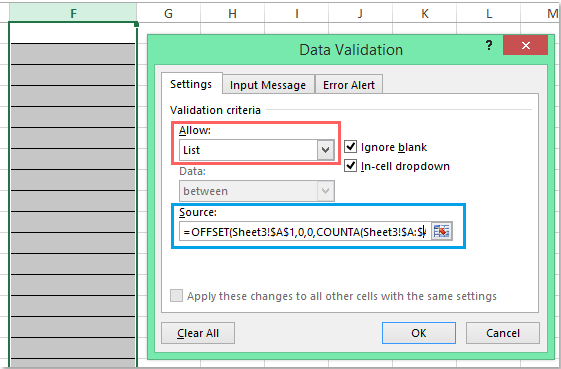
3. Нажмите ОК, чтобы применить настройки. Теперь при нажатии любой из ячеек с раскрывающимся списком, который вы настроили, список будет отображаться с первым фактическим элементом данных вверху. Это останется верным даже при изменении исходных данных, пока диапазон охватывает все элементы в столбце A, и у вас нет пустых ячеек внутри основного блока данных. Посмотрите результат ниже:

Совет: Если позже вам нужно будет расширить или сократить ваш исходный список, вам не нужно обновлять настройки проверки данных. Формула автоматически скорректируется, при условии, что в начале вашего диапазона нет пустых ячеек. Однако имейте в виду, что если пробел присутствует внутри списка (не только в конце), он будет пропущен в подсчете, но может создать непреднамеренные разрывы в раскрывающемся списке.
Возможная проблема: Если ваш источник данных может содержать преднамеренные разрывы или объединенные ячейки, или если данные неконтинуальны, рассмотрите использование таблицы Excel в качестве источника диапазона либо просмотрите метод VBA ниже для более гибкого управления.
Автоматически показывать первый элемент в раскрывающемся списке вместо пустого с помощью кода VBA
В некоторых случаях корректировка только источника проверки данных недостаточна — например, если ваши данные часто меняются, или есть риск появления пробелов по другим структурным причинам в вашем исходном диапазоне. С помощью простого кода VBA можно гарантировать, что каждый раз при активации ячейки с проверкой данных раскрывающийся список всегда выбирает и отображает первый доступный элемент автоматически. Это также может ускорить ввод данных, так как минимизирует количество кликов пользователя.
1. После создания раскрывающегося списка щелкните правой кнопкой мыши вкладку листа, содержащего раскрывающийся список, и выберите Просмотреть код из контекстного меню. Появится редактор Microsoft Visual Basic for Applications. В открывшемся окне вставьте следующий код в соответствующий модуль рабочего листа (не стандартный модуль). Этот код будет работать в фоновом режиме и перенастраивать раскрывающийся список каждый раз при выборе ячейки с проверкой данных:
Код VBA: Автоматически показывать первый элемент данных в раскрывающемся списке:
Private Sub Worksheet_SelectionChange(ByVal Target As Range)
'Updateby Extendoffice 20160725
Dim xFormula As String
On Error GoTo Out:
xFormula = Target.Cells(1).Validation.Formula1
If Left(xFormula, 1) = "=" Then
Target.Cells(1) = Range(Mid(xFormula, 1)).Cells(1).Value
End If
Out:
End Sub

2. После вставки кода сохраните вашу книгу (желательно как файл с поддержкой макросов с расширением .xlsm) и закройте окно редактора VBA. Теперь вернитесь к вашему листу и попробуйте нажать любую ячейку с раскрывающимся списком — при активации ячейки первый элемент в вашем раскрывающемся списке будет автоматически отображен.
Советы и рекомендации: Этот подход VBA идеально подходит, когда вы хотите обеспечить бесшовный опыт для пользователей, особенно с динамическими или длинными исходными списками, или списками, которые могут содержать неизбежные пустые записи. Не забудьте включить макросы для его работы и проинформировать других пользователей книги, поскольку в некоторых средах использование макросов ограничено по соображениям безопасности.
Устранение неполадок: Если код не работает, дважды проверьте, что он размещен в правильном окне кода рабочего листа в редакторе VBA. Также убедитесь, что раскрывающийся список использует стандартный список проверки данных.
Ограничение: Решение VBA сработает только в том случае, если пользователь выбирает ячейку с раскрывающимся списком; оно не работает, если ячейка заполнена другими способами (например, результатами формул или через вставку). Если вы удалите раскрывающийся список из ячейки или переместите ячейку на другой лист без кода VBA, вы потеряете автоматическое поведение выбора.
Использование таблицы Excel в качестве источника данных
Если ваш исходный список для раскрывающегося списка является динамическим и вы хотите повысить удобство обслуживания, рассмотрите возможность преобразования вашего исходного списка в таблицу Excel. Таблицы автоматически корректируют свой размер при добавлении или удалении данных, поэтому ваш список остается актуальным. Однако учтите, что таблица Excel не автоматически исключает пустые ячейки — любые пустые записи в таблице все равно будут отображаться в раскрывающемся списке, если вы явно не отфильтруете их (например, используя функцию FILTER, доступную в Excel 365 и Excel 2021).
1. Выберите ваши исходные данные и нажмите Ctrl + T, чтобы преобразовать их в таблицу. Убедитесь, что в верхней части нет пробелов. Присвойте таблице осмысленное имя, например MyList (используя вкладку Конструктор таблиц).
2. При настройке проверки данных используйте структурированную ссылку на столбец вашей таблицы. В поле Источник проверки данных введите:
=INDIRECT("MyList[Column1]")Замените Column1 на фактическое имя столбца (заголовок столбца). Этот метод динамически включает все заполненные элементы в столбце таблицы, поддерживая целостность списка при обновлении данных.
Этот подход особенно подходит для сред, где исходные данные регулярно обновляются, и нескольким пользователям необходимо эффективно управлять проверяемым списком.
Лучшие инструменты для повышения продуктивности в Office
Повысьте свои навыки работы в Excel с помощью Kutools для Excel и ощутите эффективность на новом уровне. Kutools для Excel предлагает более300 расширенных функций для повышения производительности и экономии времени. Нажмите здесь, чтобы выбрать функцию, которая вам нужнее всего...
Office Tab добавляет вкладки в Office и делает вашу работу намного проще
- Включите режим вкладок для редактирования и чтения в Word, Excel, PowerPoint, Publisher, Access, Visio и Project.
- Открывайте и создавайте несколько документов во вкладках одного окна вместо новых отдельных окон.
- Увеличьте свою продуктивность на50% и уменьшите количество щелчков мышью на сотни ежедневно!
Все надстройки Kutools. Один установщик
Пакет Kutools for Office включает надстройки для Excel, Word, Outlook и PowerPoint, а также Office Tab Pro — идеально для команд, работающих в разных приложениях Office.
- Комплексный набор — надстройки для Excel, Word, Outlook и PowerPoint плюс Office Tab Pro
- Один установщик, одна лицензия — настройка занимает считанные минуты (MSI-совместимо)
- Совместная работа — максимальная эффективность между приложениями Office
- 30-дневная полнофункциональная пробная версия — без регистрации и кредитной карты
- Лучшее соотношение цены и качества — экономия по сравнению с покупкой отдельных надстроек