Как отобразить соответствующее имя с самым высоким баллом в Excel?
Предположим, у меня есть диапазон данных, который содержит два столбца – столбец с именами и соответствующий столбец с баллами. Теперь я хочу получить имя человека, который набрал наибольшее количество баллов. Есть ли какие-нибудь хорошие способы быстро решить эту проблему в Excel?
Отображение соответствующего имени с самым высоким баллом с помощью формул
 Отображение соответствующего имени с самым высоким баллом с помощью формул
Отображение соответствующего имени с самым высоким баллом с помощью формул
Чтобы получить имя человека, который набрал самый высокий балл, следующие формулы помогут вам получить результат.
Пожалуйста, введите эту формулу: =INDEX(A2:A14,MATCH(MAX(B2:B14),B2:B14,FALSE),)&" Набрал "&MAX(B2:B14) в пустую ячейку, где вы хотите отобразить имя, а затем нажмите клавишу Enter, чтобы получить результат, как показано ниже:
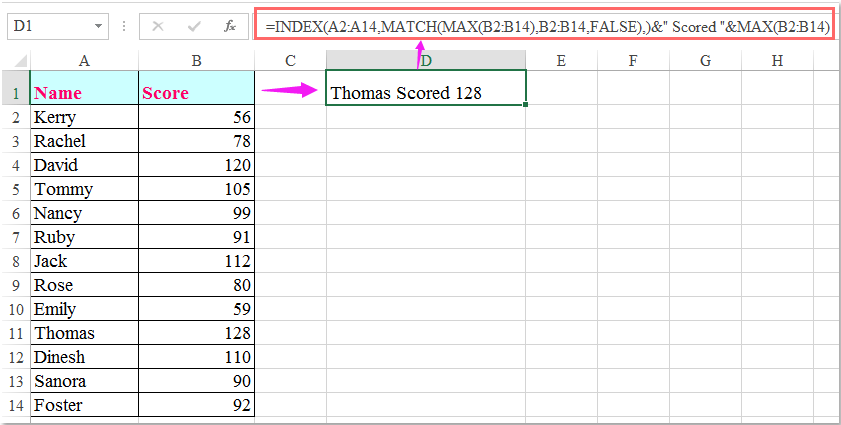
Примечания:
1. В приведенной выше формуле A2:A14 – это список имен, из которого вы хотите получить имя, а B2:B14 – это список баллов.
2. Приведенная выше формула может получить только первое имя, если существует несколько имен с одинаковыми наивысшими баллами. Чтобы получить все имена, которые получили наивысший балл, следующая формула массива может помочь.
Введите эту формулу:
=INDEX($A$2:$A$14,SMALL(IF($B$2:$B$14=MAX($B$2:$B$14),ROW($B$2:$B$14)-1),ROW(B2)-1)), а затем нажмите клавиши Ctrl + Shift + Enter вместе, чтобы отобразить первое имя, затем выберите ячейку с формулой и перетащите маркер заполнения вниз до появления ошибки – все имена, которые получили наивысший балл, будут отображены, как показано на скриншоте ниже:
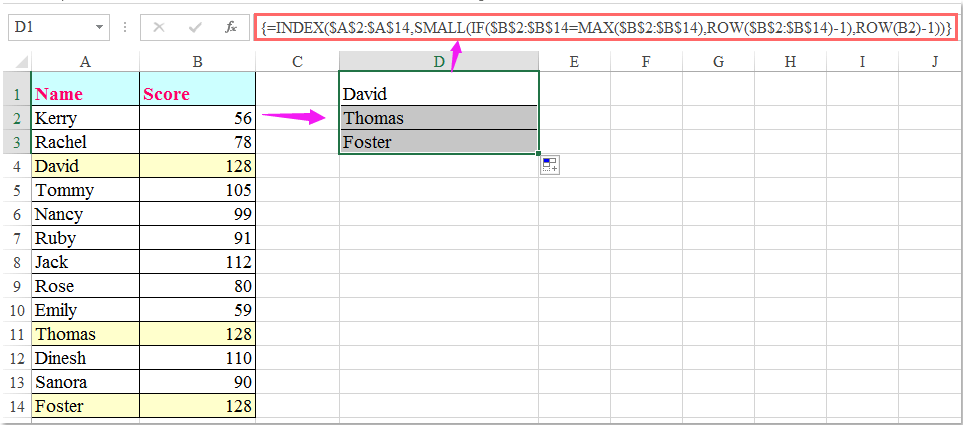

Раскройте магию Excel с Kutools AI
- Умное выполнение: Выполняйте операции с ячейками, анализируйте данные и создавайте диаграммы — всё это посредством простых команд.
- Пользовательские формулы: Создавайте индивидуальные формулы для оптимизации ваших рабочих процессов.
- Кодирование VBA: Пишите и внедряйте код VBA без особых усилий.
- Интерпретация формул: Легко разбирайтесь в сложных формулах.
- Перевод текста: Преодолейте языковые барьеры в ваших таблицах.
Лучшие инструменты для повышения продуктивности в Office
Повысьте свои навыки работы в Excel с помощью Kutools для Excel и ощутите эффективность на новом уровне. Kutools для Excel предлагает более300 расширенных функций для повышения производительности и экономии времени. Нажмите здесь, чтобы выбрать функцию, которая вам нужнее всего...
Office Tab добавляет вкладки в Office и делает вашу работу намного проще
- Включите режим вкладок для редактирования и чтения в Word, Excel, PowerPoint, Publisher, Access, Visio и Project.
- Открывайте и создавайте несколько документов во вкладках одного окна вместо новых отдельных окон.
- Увеличьте свою продуктивность на50% и уменьшите количество щелчков мышью на сотни ежедневно!
Все надстройки Kutools. Один установщик
Пакет Kutools for Office включает надстройки для Excel, Word, Outlook и PowerPoint, а также Office Tab Pro — идеально для команд, работающих в разных приложениях Office.
- Комплексный набор — надстройки для Excel, Word, Outlook и PowerPoint плюс Office Tab Pro
- Один установщик, одна лицензия — настройка занимает считанные минуты (MSI-совместимо)
- Совместная работа — максимальная эффективность между приложениями Office
- 30-дневная полнофункциональная пробная версия — без регистрации и кредитной карты
- Лучшее соотношение цены и качества — экономия по сравнению с покупкой отдельных надстроек