Как найти наибольшее значение в строке и вернуть заголовок столбца в Excel?
В этой статье я расскажу о том, как вернуть заголовок столбца с наибольшим значением в строке в Excel. Например, у меня есть следующий диапазон данных: столбец A — это год, а столбцы B-F заполнены номерами заказов с января по май. И теперь я хочу получить название месяца для наибольшего значения в каждой строке.

Найти наибольшее значение в строке и вернуть заголовок столбца с помощью формулы
 Найти наибольшее значение в строке и вернуть заголовок столбца с помощью формулы
Найти наибольшее значение в строке и вернуть заголовок столбца с помощью формулы
Чтобы получить заголовок столбца с наибольшим значением в строке, вы можете применить комбинацию функций ИНДЕКС, СОПОСТАВИТЬ и МАКС для получения результата. Пожалуйста, действуйте следующим образом:
1. Введите эту формулу в пустую ячейку, где вам нужно: =ИНДЕКС($B$1:$F$1;0;СОПОСТАВИТЬ(МАКС($B2:$F2);$B2:$F2;0)), а затем нажмите клавишу Enter, чтобы получить название месяца, соответствующее наибольшему значению в строке. Смотрите скриншот:
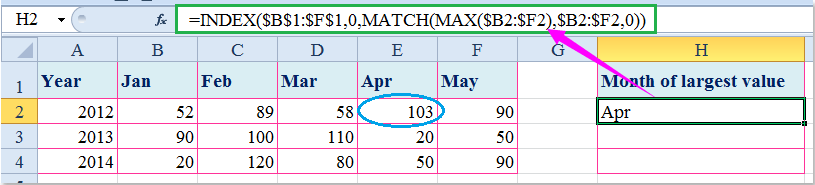
2. Затем выберите ячейку и перетащите маркер заполнения на диапазон, который вы хотите заполнить этой формулой, см. скриншот:

Примечание: В приведенной выше формуле: B1:F1 — это строка заголовков, которую вы хотите вернуть, B2:F2 — это диапазон данных, содержащий наибольшее значение, которое вы хотите найти.

Раскройте магию Excel с Kutools AI
- Умное выполнение: Выполняйте операции с ячейками, анализируйте данные и создавайте диаграммы — всё это посредством простых команд.
- Пользовательские формулы: Создавайте индивидуальные формулы для оптимизации ваших рабочих процессов.
- Кодирование VBA: Пишите и внедряйте код VBA без особых усилий.
- Интерпретация формул: Легко разбирайтесь в сложных формулах.
- Перевод текста: Преодолейте языковые барьеры в ваших таблицах.
Связанная статья:
Как найти наибольшее значение и вернуть значение соседней ячейки в Excel?
Лучшие инструменты для повышения продуктивности в Office
Повысьте свои навыки работы в Excel с помощью Kutools для Excel и ощутите эффективность на новом уровне. Kutools для Excel предлагает более300 расширенных функций для повышения производительности и экономии времени. Нажмите здесь, чтобы выбрать функцию, которая вам нужнее всего...
Office Tab добавляет вкладки в Office и делает вашу работу намного проще
- Включите режим вкладок для редактирования и чтения в Word, Excel, PowerPoint, Publisher, Access, Visio и Project.
- Открывайте и создавайте несколько документов во вкладках одного окна вместо новых отдельных окон.
- Увеличьте свою продуктивность на50% и уменьшите количество щелчков мышью на сотни ежедневно!
Все надстройки Kutools. Один установщик
Пакет Kutools for Office включает надстройки для Excel, Word, Outlook и PowerPoint, а также Office Tab Pro — идеально для команд, работающих в разных приложениях Office.
- Комплексный набор — надстройки для Excel, Word, Outlook и PowerPoint плюс Office Tab Pro
- Один установщик, одна лицензия — настройка занимает считанные минуты (MSI-совместимо)
- Совместная работа — максимальная эффективность между приложениями Office
- 30-дневная полнофункциональная пробная версия — без регистрации и кредитной карты
- Лучшее соотношение цены и качества — экономия по сравнению с покупкой отдельных надстроек